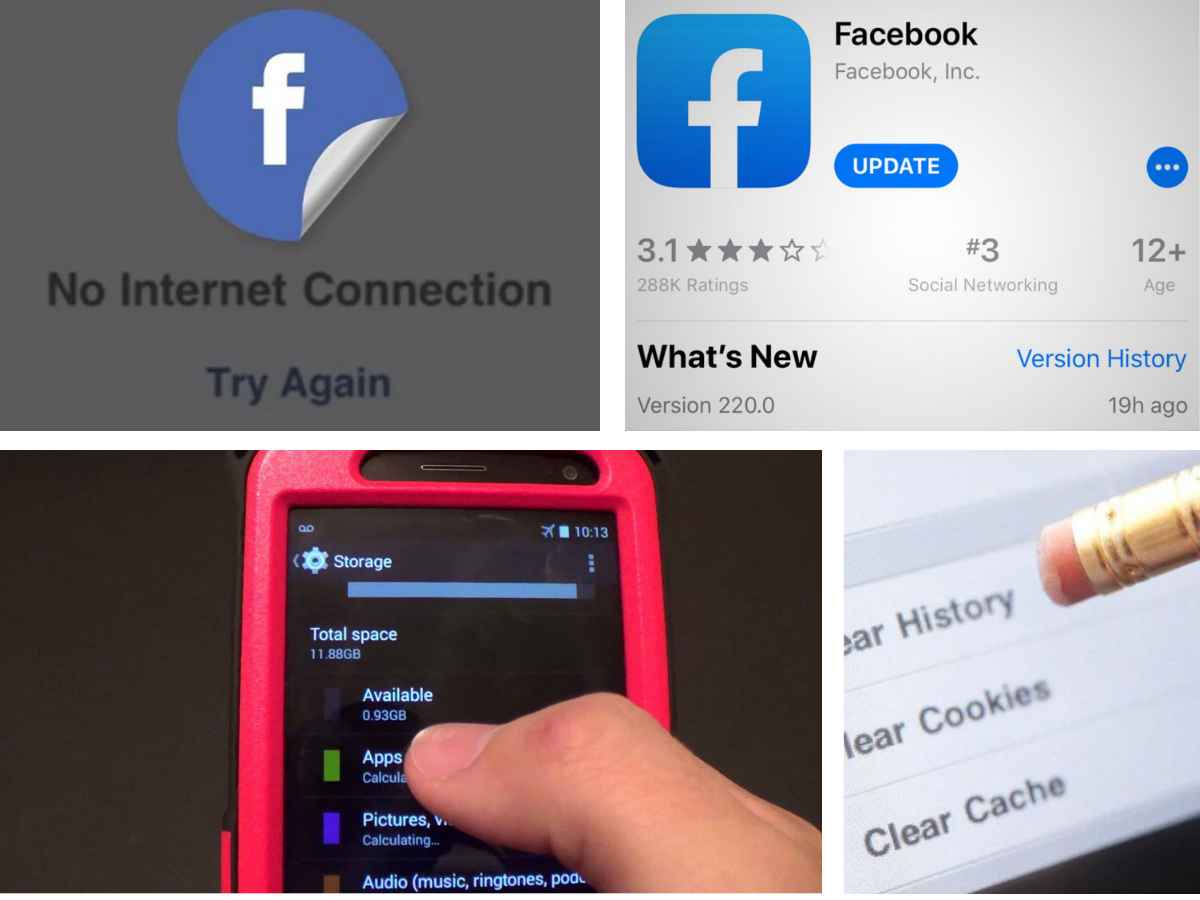How to Fix Facebook Not Responding Issues
Facebook is among the most popular social media sites used by millions of people today. When using Facebook, the most common issue that users face is the “Facebook Not Responding” issue. In this case, Facebook freezes and stops responding. How to fix the “Facebook Not Responding” issue? Here are some tips to follow.
Ways to Fix Facebook Not Responding Issues
1. Get a Stronger Internet Connection

How well your Facebook runs also depends on how fast your internet connection is. If your net connection is poor, you may face issues using social media sites. So, if you meet the “Facebook Not Responding” problem, check your internet connection to see if it’s working correctly. You should connect to a better internet connection if it is slow.
2. Check the Space Available on your Device

If your mobile does not have sufficient storage, it could be the reason you’re experiencing this Facebook error. Clear some space on your device by deleting unnecessary files, videos, or photos. Once the storage is cleared, try rerunning Facebook. If it still doesn’t work, try the other solutions covered here.
3. Update the Facebook App

Whether you’re using Facebook on mobile or a PC, you could face the “Facebook Not Responding” error if your app is not updated. This is because the latest version of the app has some bugs fixed along with newer features. Go to the store and update Facebook if the update is available. Download it to your device and open the app again.
4. Logout and Login Again

Sometimes, you can resolve this problem by re-logging into your Facebook account on your device. Sign out of your Facebook account and then sign in again. Go to the menu and scroll down to find the logout option on your device. Tap on it and confirm. Turn off your device and turn it on after a minute. Once the device turns on, log into your Facebook again. This should resolve the Facebook error you were facing.
5. Delete the Cache

Your Facebook app gathers the cache over time. If you don’t clear this cache, your Facebook may crash, freeze, or stop responding. If the “Facebook Not Responding’ issue shows up, this could be the cause. To resolve the issue, you should clear the cache. Open your Facebook app from settings and then go to the storage section. From here, clear the cache and start Facebook again.
How to Solve Browser Issue

If your Facebook isn’t working on the browser, you can try the following methods to resolve the issue.
1. Clear Browsing Data
If you think Facebook isn’t working because the browser has slowed down, try emptying the cookies and cache from the browser history. Clear the browsing data and see if it works.
2. Change the Browser
If Facebook isn’t responding in a certain browser, you can switch the browser and use another one. Sometimes, the issue may be in the browser you’re using.
3. Remove Plugins or Third-Party Apps
If you’ve installed several plugins or third-party apps, it’s common for Facebook to stop responding. Remove these apps and plugins one by one to see which one was causing the issue.
If you have ever experienced the “Facebook Not Responding” error on your device, try the methods above. We hope one, if not more, of these, will work for you!